- Tutorial Introduction
- What is programming?
- Take the Stage!
- It's decision time
- Lists 'n Loops
- In the Loop
- Time for Action
- Some Useful Actions
- Game Time!
- Let's Paint
- Outlines
- Scope
Tutorial Introduction
Welcome!
Welcome to the Setanta tutorial!
There’s just a few things to cover before you’re
Languages
This tutorial is available in English and in Irish, use the button at the top of the page to switch between languages.
If you see a word with an underline like
Setanta Editors
Throughout this
Editors are where we can write Setanta programs. We type a
Press the
The Console
On the right hand side of the editor you should see
Dia Duit!
This is the scríobh action to write “Dia Duit!” to the console.
We can also use the console to send messages to the program. Try running this next program. It should print
Click on the
Demo
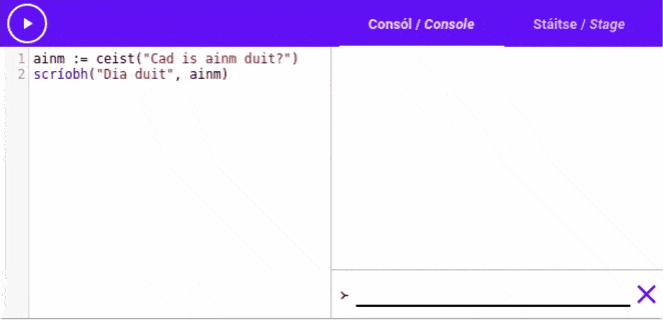
The Stage
Each
The stage is where we can use Setanta programs to draw
Run the following program, then click on the “Stáitse/Stage” tab to view the stage.
You should see a
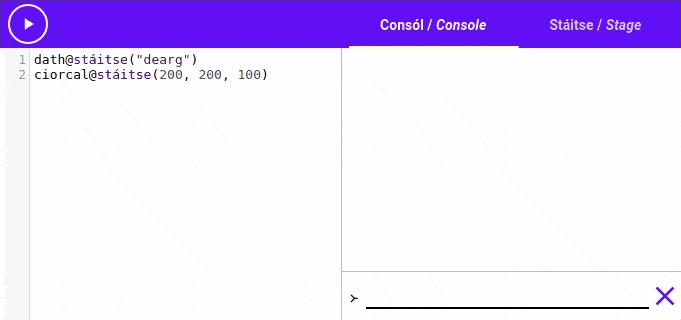
try-setanta.ie
The editors that we’ll use in the tutorial are small versions of the try-setanta.ie main editor. If you’d like to try out your code on a bigger screen, or save your code and share it with others, you should visit try-setanta.ie/editor.
There is more detailed documentation about some of Setanta’s features available at docs.try-setanta.ie.
Let’s get started!
Now that you’ve seen how to use the editors and translations, it’s time to get started learning Setanta. You can move onto the next section by clicking the “Next Page” link in the contents panel, or by clicking the “Next Page” button at the bottom of the page.